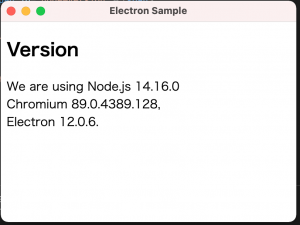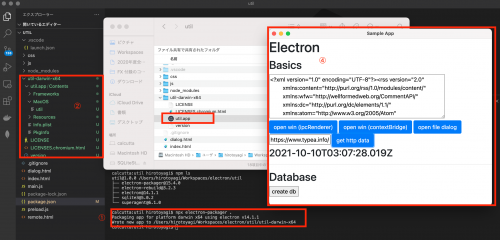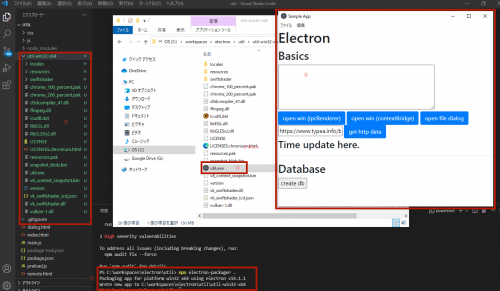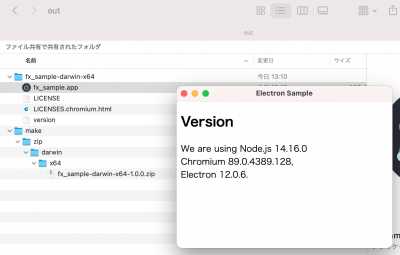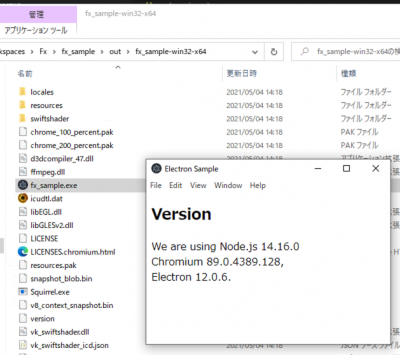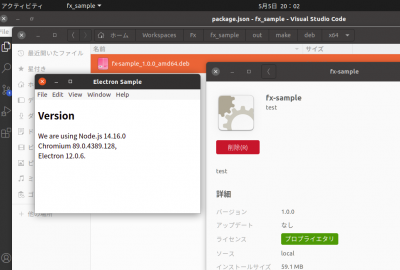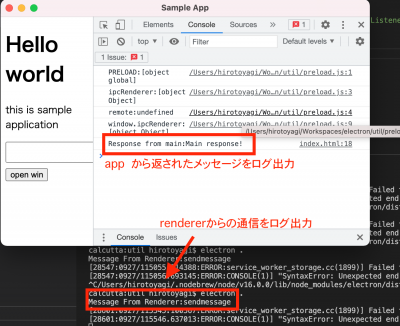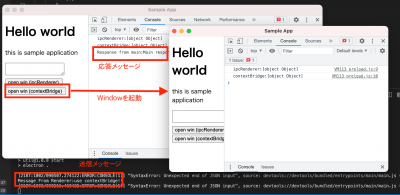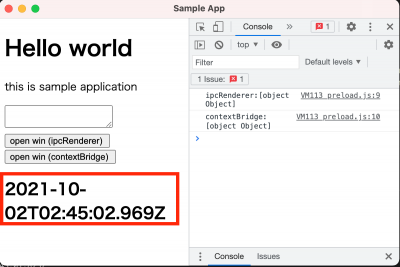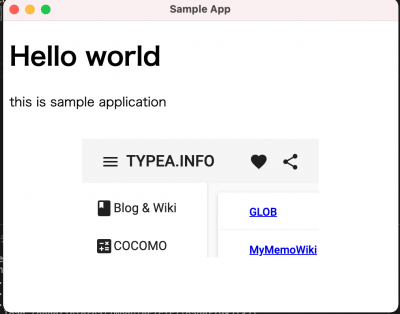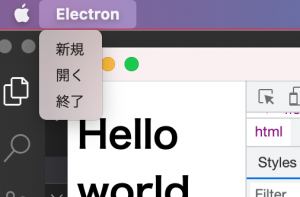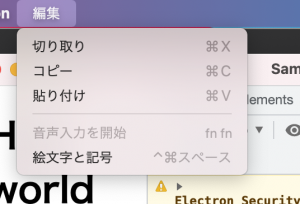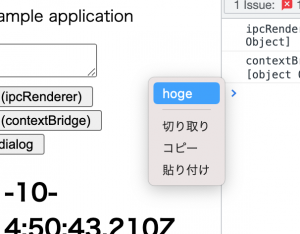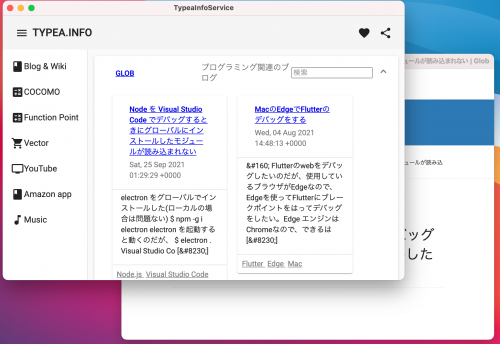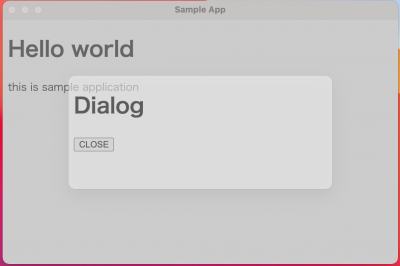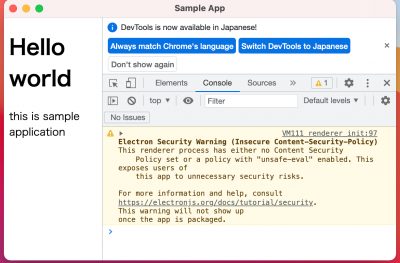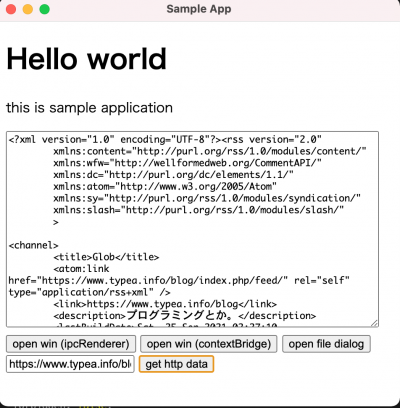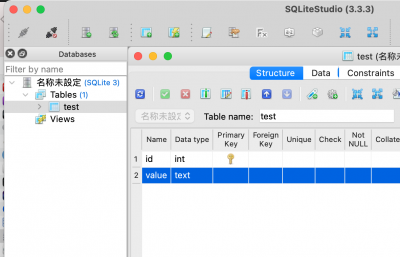Electron
| Node.js | JavaScript | TypeScript | npm | Flutter | React |
目次
Electron
Fiddle
API Document
Required
- Node.jsのインストール
基本的なアプリの作成
- Electronアプリケーションは本質的にNode.jsアプリケーション
- Electronアプリケーションは、package.json から開始される
プロジェクトの作成とElectronのインストール
mkdir my-electron-app && cd my-electron-app npm init -y npm i --save-dev electron
- グローバルにインストール
npm -g i electron
package.json
{
"name": "electron_sample",
"version": "1.0.0",
"main": "main.js",
"scripts": {
"start": "electron .",
},
:
}
mainスクリプトファイル(main.js)の作成
- mainスクリプトは、Electronアプリケーションのエントリーポイント
- Mainプロセスを開始し、Mainプロセスはアプリケーションのライフサイクルをコントロールする
const { app, BrowserWindow } = require('electron')
const path = require('path')
function createWindow() {
const win = new BrowserWindow({
width:400,
height:300,
webPreferences:{
preload: path.join(__dirname, 'preload.js')
}
})
win.loadFile('index.html')
}
app.whenReady().then(() => {
createWindow()
app.on('activate', () =>{
if (BrowserWindow.getAllWindows().length == 0) {
createWindow()
}
})
})
app.on('window-all-closed', () => {
if (process.platform !== 'darwin') {
app.quit()
}
})
Webページ(index.html)の作成
- index.html
- アプリケーション初期化時に一度だけ表示されるページ
- このページがレンダープロセスを表現する
<!DOCTYPE html>
<html>
<head>
<meta carhset="UTF-8">
<title>Electron Sample</title>
<meta http-equiv="Content-Security-Policy" content="script-src 'self' 'unsafe-inline';" />
</head>
<body style="background: white;">
<h2>Version</h2>
<div>
We are using Node.js <span id="node-version"></span>
</div>
<div>
Chromium <span id="chrome-version"></span>,
</div>
<div>
Electron <span id="electron-version"></span>.
</div>
</body>
</html>
プレロードスクリプト(preload.js)
- Node.jsとWebページのブリッジ
- Node.js全体を安全に公開するのではなく、特定のAPIや動作をWebページに公開することができる
- 以下ではprocessオブジェクトからバージョン情報を読み取りページを更新する
window.addEventListener('DOMContentLoaded', () => {
const replaceText = (selector, text) => {
const element = document.getElementById(selector);
if (element) {
element.innerText = text;
}
}
for (const type of ['chrome', 'node', 'electron']) {
replaceText(`${type}-version`, process.versions[type])
}
})
.gitignore
起動
npm start
Visual Studio Codeでのデバッグ
launch.json Node を Visual Studio Code でデバッグするときにグローバルにインストールしたモジュールが読み込まれない
{
"version": "0.2.0",
"configurations": [
{
"name": "Debug Main Process",
"type": "node",
"request": "launch",
"cwd": "${workspaceFolder}",
"runtimeExecutable": "${workspaceFolder}/node_modules/.bin/electron",
"windows": {
"runtimeExecutable": "${workspaceFolder}/node_modules/.bin/electron.cmd"
},
"args" : ["."],
"outputCapture": "std"
}
]
}
Node ネイティブモジュール
Node.jsのネイティブモジュールはElectronでサポートされていますが、Electronは特定のNode.jsのバイナリとは異なるアプリケーション・バイナリ・インターフェース(ABI)を持っているため(OpenSSLの代わりにChromiumのBoringSSLを使用するなどの違いがあるため)、使用するネイティブモジュールはElectron用に再コンパイルする必要があります。そうしないと、アプリを実行しようとしたときに、以下のクラスのエラーが発生します。
Error: The module '/path/to/native/module.node' was compiled against a different Node.js version using NODE_MODULE_VERSION $XYZ. This version of Node.js requires NODE_MODULE_VERSION $ABC. Please try re-compiling or re-installing the module (for instance, using `npm rebuild` or `npm install`).
モジュールのインストール方法
いくつかの方法がある
インストールし、Electron向けにリビルド
electron-rebuildパッケージを使ってElectron用にモジュールを再構築することができます。このモジュールは、Electronのバージョンを自動的に判断し、ヘッダーをダウンロードしてアプリ用のネイティブモジュールを再構築する手動ステップを処理することができます
npm install --save-dev electron-rebuild # Every time you run "npm install", run this: ./node_modules/.bin/electron-rebuild # If you have trouble on Windows, try: .\node_modules\.bin\electron-rebuild.cmd
パッケージングと配布
electron-packager
Electron Packagerは、Electronベースのアプリケーションのソースコードを、リネームされたElectron実行ファイルおよびサポートファイルとともに、配布可能なフォルダにバンドルするコマンドラインツールおよびNode.jsライブラリです。
- install
- Globalインストールは非推奨
npm install --save-dev electron-packager
- コマンドラインからの使用
npx electron-packager <sourcedir> <appname> --platform=<platform> --arch=<arch> [optional flags...]
例(Mac)
$ npx electron-packager .
- プロジェクトディレクトリで $ npx electron-packager . を実行するだけ
- テンプレート:プロジェクト-darwin-x64 配下に出力
- Finderで確認
- 実行できる
例Windows
- Macと同様の手順でOK
Electron Forge
- もっともシンプルで素早く配布するには、Electron Forgeを利用する
Electron ForgeをアプリケーションフォルダにImport
$ npm install --save-dev @electron-forge/cl $ npx electron-forge import ✔ Checking your system ✔ Initializing Git Repository ✔ Writing modified package.json file ✔ Installing dependencies ✔ Writing modified package.json file ✔ Fixing .gitignore We have ATTEMPTED to convert your app to be in a format that electron-forge understands. Thanks for using "electron-forge"!!!
Mac 配布パッケージを作成
- out フォルダに出力される
$ npm run make > fx_sample@1.0.0 make > electron-forge make ✔ Checking your system ✔ Resolving Forge Config We need to package your application before we can make it ✔ Preparing to Package Application for arch: x64 ✔ Preparing native dependencies ✔ Packaging Application Making for the following targets: zip ✔ Making for target: zip - On platform: darwin - For arch: x64
- https://blog.ikappio.com/electron-forge-make-for-windows-from-macos/
- ビルド環境と同じパッケージをデフォルトで生成するようだ。
Windows配布パッケージの作成
Ubuntu配布パッケージの作成
$ sudo apt install dpkg-dev $ sudo apt install rpm
$ npm run make
Electronの知識
プロセス
メインプロセスとレンダラープロセス
- main.js がメインプロセスを担い、GUIは持たない
- レンダーラープロセスは、Electronに内臓のWebブラウザを利用する
状況
2021/10現在、contextBridge利用が推奨
- nodeIntegration: true -> これで、Renderer 側で、Node api が使えていたが、今は使えない、remoteも使えない
- nodeIntegration: false, contextIsolation: false -> これで、Main と Rendererで同一のコンテキストとなるので、windowにipcReaderを登録して使える
- nodeIntegration: false, contextIsolation: true -> contextBridge を使うことで、IPC通信ができる(contextIsolation true必須
remoteオブジェクト
- レンダラープロセスから、appやBrowserWindowなどのメインプロセス専用の機能を利用したい場合に用意されている
- remoteは内部にまるでメインプロセスのモジュールが用意されているかのように振る舞う
const { remote } = require('electron');
IPC(プロセス間通信)
- IPCについて
- メインプロセスとレンダラープロセスで情報を授受する場合、IPCを利用する
- ページAからページBを操作したい場合など、メッセージを ページA->メインプロセス->ページBと連携させる必要がある
ipcMain,ipcRenderer
- main.js Window生成
- preload.js
- contextIsolation: false
let win = new BrowserWindow({
width: 600,
height: 400,
webPreferences:{
contextIsolation: false, // window object共有
preload: path.join(__dirname, 'preload.js')
// nodeIntegration: true,
// enableRemoteModule: true
}
});
// win.loadURL('https://service.typea.info/blogwiki');
win.loadFile('index.html');
- main.js 通信
const { ipcMain } = require('electron');
ipcMain.handle('invoke-test', (ev, msg) => {
console.log("Message From Renderer:" + msg);
return "Main response!";
});
- preload.js
- contextIsolation: false, // window object共有
const { ipcRenderer } = require('electron');
window.ipcRenderer = ipcRenderer;
- index.html
<script>
ipcRenderer.invoke('invoke-test','sendmessage').then((data) => {
console.log("Response from main:" + data);
});
</script>
contextBridge
contextBridgeを使えば、nodeIntegration: false,contextIsolation: trueでもIPC通信できる
Context Isolationは、プリロードスクリプトとElectronの内部ロジックが、webContentsでロードするWebサイトとは別のコンテキストで実行されるようにする機能です。これは、WebサイトがElectronの内部やプリロードスクリプトがアクセスできる強力なAPIにアクセスできないようにするためのセキュリティ上の重要な機能です。
つまり、プリロードスクリプトがアクセスできるウィンドウオブジェクトは、実際にはWebサイトがアクセスできるオブジェクトとは異なるものです。例えば、プリロードスクリプトでwindow.hello = 'wave'と設定し、コンテキストアイソレーションを有効にした場合、ウェブサイトがwindow.helloにアクセスしようとすると、window.helloは未定義となります。
コンテキスト分離はElectron 12からデフォルトで有効になっており、すべてのアプリケーションで推奨されるセキュリティ設定です。
- main.js Window生成
- contextBridgeを使う場合、contextIsolation:true とする必要あり
let win = new BrowserWindow({
width: 600,
height: 400,
webPreferences:{
contextIsolation: true, // false -> window object共有、contextBridge利用時はtrue
preload: path.join(__dirname, 'preload.js'),
// enableRemoteModule: false
// nodeIntegration: true,
}
});
// win.loadURL('https://service.typea.info/blogwiki');
win.loadFile('index.html');
- main.js 通信
const { ipcMain } = require('electron');
ipcMain.handle('invoke-test', (ev, msg) => {
console.log("Message From Renderer:" + msg);
return "Main response!";
});
- preload.js
const electron = require('electron');
const { ipcRenderer, contextBridge } = electron;
contextBridge.exposeInMainWorld(
"api",
{
openWinWitMessage: (message) => {
ipcRenderer.invoke('invoke-test', message).then((data) => {
console.log("Response from main:" + data);
});
}
}
);
- index.tml
function openWinContextBridge() {
window.api.openWinWitMessage("use contextBridge!!");
}
contextBridge(main から rendelerの呼び出し)
- main.js
- 1秒ごとに時間を送信
let win = new BrowserWindow({
width: 600,
height: 400,
webPreferences:{
preload: path.join(__dirname, 'preload.js'),
}
});
win.loadFile('index.html');
setInterval(() => {
var now = new Date().toISOString();
console.log(now);
win.webContents.send('timer', now);
}, 1000);
- preload.js
const electron = require('electron');
const { ipcRenderer, contextBridge /*remote*/ } = electron;
contextBridge.exposeInMainWorld(
"api",
{
on: (channel, callback) => {
ipcRenderer.on(channel, (event, argv)=>callback(event, argv))
}
}
);
- index.html
window.api.on('timer', (event, time)=>{
document.getElementById('timer').innerText = time;
});
オブジェクト
app
- アプリケーション本体
- 起動/終了、Windowオープン/クローズなどの管理
BrowserWindow
- Electronアプリで表示されるウィンドウオブジェクト
- HTMLファイルを読み込むことでウィンドウを表示する
WebContents
- BrowserWindowに含まれ、Webコンテンツの状態管理
- Webコンテンツに関するイベント
BrowserView
- BrowserWindowでloadFile、、loadURLを使って表示するコンテンツに、さらにWebコンテンツを埋め込む
- BrowserWindow内部に小さな内部Windowのようなものを追加し、別コンテンツを表示できる
const view = new BrowserView();
view.webContents .loadURL('https://service.typea.info/blogwiki');
win.setBrowserView(view);
view.setBounds({
x : 100,
y : 150,
width : 300,
height : 150
});
Menu
- Menu,MenuItem
- clickイベント
let menu = new Menu();
let menuFile = new MenuItem({
label: 'ファイル',
submenu: [
{ label: '新規2', click: () => { console.log('新規2'); } },
new MenuItem({ label: '開く' }),
new MenuItem({ label: '終了' }),
]
});
menu.append(menuFile);
Menu.setApplicationMenu(menu);
テンプレートからメニューを作成する
- セパレータは、type: 'separator'
let menuFileTemplate = [
{
label: 'ファイル',
submenu: [
{ label: '新規2', click: () => { console.log('新規2'); } },
{ label: '開く2' },
{ type: 'separator' },
{ label: '終了2' },
]
}
];
menu = Menu.buildFromTemplate(menuFileTemplate);
Menu.setApplicationMenu(menu);
role
- roleを指定するとロールの機能が組み込まれる
- about
- undo
- redo
- cut
- copy
- paste
- pasteAndMatchStyle
- selectAll
- delete
- minimize
- close
- quit
- reload
- forceReload
- toggleDevTools
- togglefullscreen
- resetZoom
- zoomIn
- zoomOut
- fileMenu
- editMenu
- viewMenu
- windowMenu
{
label: '編集',
submenu: [
{ label: '切り取り', role: 'cut' },
{ label: 'コピー', role: 'copy' },
{ label: '貼り付け', role: 'paste' },
]
}
コンテキストメニュー
- contextBridgeを利用する
- index.html
function openContextMenu(e) {
e.preventDefault();
window.api.openContextMenu("hoge");
}
window.addEventListener('contextmenu', openContextMenu, false);
- preload.js
contextBridge.exposeInMainWorld(
"api",
{
openContextMenu: (type) => {
return ipcRenderer.invoke('open-context-menu', type);
}
}
);
- main.js
const { ipcMain, BrowserWindow, Menu, dialog } = require('electron');
ipcMain.handle('open-context-menu', (ev, msg) => {
var win = BrowserWindow.getFocusedWindow();
let contextmenuTemplate = [
{
label: msg, click() {
dialog.showMessageBox(win, {message : msg} );
}
},
{ type: 'separator' },
{ label: '切り取り', role: 'cut' },
{ label: 'コピー', role: 'copy' },
{ label: '貼り付け', role: 'paste' },
];
const contextMenu = Menu.buildFromTemplate(contextmenuTemplate);
contextMenu.popup({window : win});
});
Dialog
- https://www.electronjs.org/docs/api/dialog
- showOpenDialogSync
- showOpenDialog
- showSaveDialogSync
- showSaveDialog
- showMessageBoxSync
- showMessageBox
- showErrorBox
- showCertificateTrustDialog
contextBridge を使用してファイル選択ダイアログを表示する
- BrowserWindow.getFocusedWindow() で Windowハンドルを得る
- main.js
const { ipcMain, dialog } = require('electron');
ipcMain.handle('open-file-dialog', async (ev, msg) => {
var win = BrowserWindow.getFocusedWindow();
var result = await dialog.showOpenDialog(win, { properties: ['openFile', 'multiSelections'] });
if (result.canceld) {
return [];
}
return result.filePaths;
});
- preload.js
const electron = require('electron');
const { ipcRenderer, contextBridge } = electron;
contextBridge.exposeInMainWorld(
"api",
{
openFileDialog: (message) => {
return ipcRenderer.invoke('open-file-dialog', message);
}
}
);
- index.html
async function openWinFileDialog() {
var filePaths = await window.api.openFileDialog("");
alert(filePaths[0]);
}
構成
main.js
const { app, BrowserWindow} = require('electron');
function createWindow() {
let win = new BrowserWindow({
width: 400,
height: 200,
webPreferences:{
contextIsolation: false, // window object共有
preload: path.join(__dirname, 'preload.js')
// nodeIntegration: true,
// enableRemoteModule: true
}
});
win.loadFile('index.html');
}
app.whenReady().then(createWindow);
オブジェクトの分割代入
const { app, BrowserWindow} = require('electron');
Preloadスクリプト
プリロードスクリプトには、ウェブコンテンツの読み込み開始前にレンダラープロセスで実行されるコードが含まれています。これらのスクリプトはレンダラーのコンテキスト内で実行されますが、Node.jsのAPIにアクセスできるため、より多くの権限が与えられています。
Node.js機能の統合
- trueでNode.jsの機能(通常のWebで使用できないrequireなど)を利用できるようになる
nodeIntegration: true
remoteモジュールの有効化
- remoteモジュールの有効化
enableRemoteModule: true
- https://www.electronjs.org/docs/tutorial/security
- Do not enable Node.js Integration for Remote Content
リモートコンテンツを読み込むレンダラー(BrowserWindow、BrowserView、<webview>)では、Node.jsの統合を有効にしないことが最も重要です。この目的は、リモートコンテンツに与える権限を制限することで、攻撃者がウェブサイト上でJavaScriptを実行できるようになった場合に、ユーザーに危害を加えることを劇的に難しくすることです。
この後、特定のホストに対して追加の権限を付与することができます。例えば、https://example.com/ に向けてBrowserWindowを開いている場合、そのWebサイトが必要とする能力を正確に与えることができますが、それ以上はできません。
Webページをロード
- loadURLとすることで、外部ページをロードできる
// win.loadFile('index.html');
win.loadURL('https://service.typea.info/blogwiki');
- WebページをElectronアプリ化
モーダルダイアログ
function createWindow() {
let win = new BrowserWindow({
width: 600,
height: 400,
webPreference: {
nodeIntegration: true,
enableRemoteModule
}
});
// win.loadURL('https://service.typea.info/blogwiki');
win.loadFile('index.html');
let child = new BrowserWindow({
width: 400,
height: 200,
parent: win,
frame: false,
modal: true,
transparent: true,
opacity: 0.5
});
child.loadFile('dialog.html');
}
デベロッパーツールを開く
win.webContents.openDevTools();
appオブジェクトのイベント
起動処理の完了
will-finish-launching
初期化処理完了
ready
BrowserWindowの生成
browser-window-created
Webコンテンツの生成
web-contents-created
全てのWindowが閉じられた
window-all-closed
全てのWindowを閉じる前
before-quit
終了する前
will-quit
終了時
quit
BrowserWindowのイベント
Windowの表示
show
Windowの非表示
hide
Window表示準備完了
ready-to-show
Windowを閉じる
close
Windowが閉じられた
closed
その他
- focus
- blur
- maximize
- unmaximize
- minimize
- restore
- will-resize
- resize
- will-move
- move
- enter-full-screen
- leave-full-screen
- enter-html-full-screen
- leave-html-full-screen
- always-on-top-changed
BrowseWindow操作
- destory
- close()
- focus()
- blur()
- isFocuced()
- isDestoryed()
- show()
- showInactive()
- hide()
- isVisible()
- isModal()
- maximize()
- unmaximize()
- isMaximized()
- minimize()
- restore
- isMinimized()
- setFullScreen()
- isFullScreen()
- isNormal()
- SetBounds()
- GetBounds()
- SetContentBounds()
- GetContentsBound()
- SetSize()
- GetSize()
- SetContaentSize()
- GetContentSize()
- SetMinimumSize()
- GetMinimumSize
- SetMaximumSize()
- GetMaximumSize()
- SetPosition()
- GetPosition()
- moveTop()
- center()
- settitle()
- getTitle()
WebContentsのイベント
コンテンツロード完了
did-finish-load
フレームのコンテンツロード
did-frame-finish-load
コンテンツ読み込み開始
did-start-loading
コンテンツ読み込み中止
did-stop-loading
DOM生成完了
dom-ready
新しいWindow作成
new-window
URLアクセス時
will-navigate
URLアクセス開始
did-start-navigation
その他
- will-redirect
- did-redirect-navigation
- did-navigate
- will-prevent-unload
- destroyed
- enter-html-full-screen
- leave-html-full-screen
- zoom-changed
- devtools-opend
- devtools-closed
- devtools-focused
- console-message
Tips
ファイルを開く
- コンテキストメニューからファイルを開くダイアログで選択したファイルを画面に表示
- main.js
ipcMain.handle('open-context-menu', (ev, msg) => {
var win = BrowserWindow.getFocusedWindow();
let contextmenuTemplate = [
{
label: 'ファイルを開く', click() {
openFile(win);
}
}
];
const contextMenu = Menu.buildFromTemplate(contextmenuTemplate);
contextMenu.popup({window : win});
});
async function openFile(win) {
var result = await dialog.showOpenDialogSync(
win, {
properties: ['openFile'],
filters: [
{name:'text', extensions: ['txt'] },
{name:'all', extensions: ['*'] },
]
});
if (result.canceld) {
return;
}
var filePath = result[0];
var content = fs.readFileSync(filePath).toString();
win.webContents.send('open-file', content);
}
- preload.js
contextBridge.exposeInMainWorld(
"api",
{
openContextMenu: (type) => {
return ipcRenderer.invoke('open-context-menu', type);
},
on: (channel, callback) => {
ipcRenderer.on(channel, (event, argv)=>callback(event, argv))
}
}
);
- index.html
window.addEventListener('contextmenu', openContextMenu, false);
window.api.on('open-file', (event, content)=>{
document.getElementById('open_file').value = content;
});
ファイルを保存
- main.js
const { ipcMain, app, BrowserWindow, Menu, MenuItem, dialog } = require('electron');
const fs = require('fs');
ipcMain.handle('open-context-menu', (ev, msg) => {
var win = BrowserWindow.getFocusedWindow();
let contextmenuTemplate = [
{
label: 'ファイルを保存', click() {
saveFile(win);
}
},
];
async function saveFile(win) {
var result = await dialog.showSaveDialogSync(
win, {
properties: ['']
});
if (result.canceld) {
return;
}
var filePath = result;
var data = await win.webContents.executeJavaScript('window.document.getElementById("open_file").value');
fs.writeFileSync(filePath, data);
}
- index.html
<textarea id="open_file" rows="10" cols="80"></textarea>
:
function openContextMenu(e) {
e.preventDefault();
window.api.openContextMenu("hoge");
}
window.addEventListener('contextmenu', openContextMenu, false);
httpを用いてデータを取得
- Node の https パッケージでは使い勝手が割るので、superagent を導入
$ npm install --save superagent
- index.html
<textarea id="open_file" rows="10" cols="80"></textarea>
<input type="text" id="getHttpDataUrl" value="https://www.typea.info/blog/index.php/feed/" />
<input type="button" id="btnGetHttpData" value="get http data" />
:
async function getHttpData() {
var data = await window.api.getHttpData(document.getElementById('getHttpDataUrl').value);
document.getElementById("open_file").value = data;
}
document.getElementById("btnGetHttpData").addEventListener('click', getHttpData);
- preload.js
contextBridge.exposeInMainWorld(
"api",
{
getHttpData: (url) => {
return ipcRenderer.invoke('get-http-data', url);
},
}
);
- main.js
ipcMain.handle('get-http-data', async (ev, url) =>{
// https://www.typea.info/blog/index.php/2017/08/19/react_react_router_redux-saga_ajax/
process.env.NODE_TLS_REJECT_UNAUTHORIZED = '0'; // 開発用証明書エラー無視
var response = await request.get(url).query().buffer();
console.log(response);
return response.res.text;
});
sqlite
$ npm install --save-dev electron-rebuild $ npm install --save sqlite3 $ ./node_modules/.bin/electron-rebuild -f -w sqlite3
- main.js
const sqlite3 = require('sqlite3');
:
var db = new sqlite3.Database(filePath);
db.serialize(() => {
db.run("create table if not exists test(id int primary key, value text)");
});
db.close();
© 2006 矢木浩人