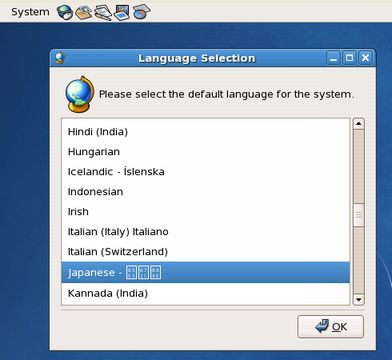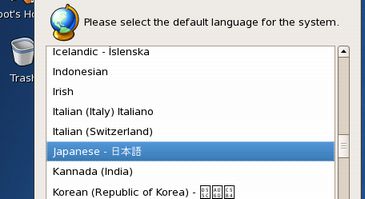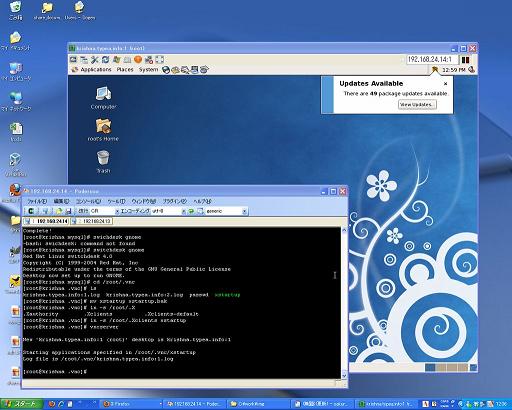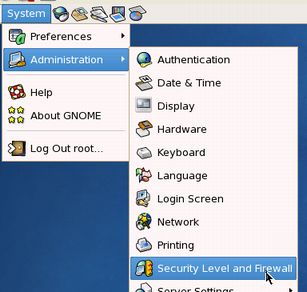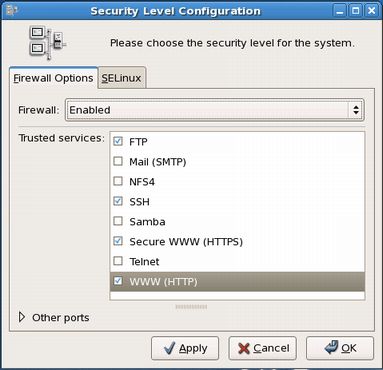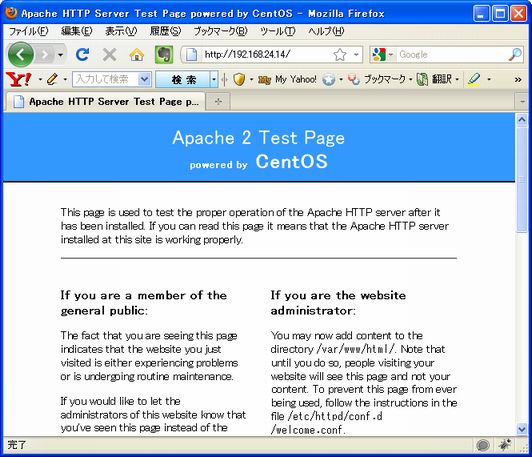CentOS
ナビゲーションに移動
検索に移動
,-p (--protocol)
,--sport
,--dport
|Linux | Fedora | CentOS7 | Ubuntu |
目次
- 1 CentOS
- 2 CentOS 初期設定
- 3 インストール
- 4 最初の設定
- 4.1 SSH
- 4.2 ネットワーク設定
- 4.3 VNCを使えるようにする。
- 4.4 VNCサーバーの起動
- 4.5 SELinux の設定
- 4.6 ファイアーウォールの設定
- 4.7 FTPサーバー
- 4.8 ウェブサーバー
- 4.9 subversion
- 4.10 GCC
- 4.11 Python
- 4.12 MySQL
- 4.13 Git
- 4.14 Oracle Java SDK のインストール
- 4.15 Jdk 7
- 4.16 Jdk 6
- 4.17 Windowの設定
- 5 パッケージ管理
CentOS
CentOS 初期設定
- 初期設定する手順をまとめておく
インストール
バージョンの確認
# cat /etc/*release CentOS release 6.2 (Final) CentOS release 6.2 (Final) CentOS release 6.2 (Final)
ネットワークインストール
例
ネットワークインストール用 bootイメージ
- 以下から探す
- ftp://ftp.riken.jp/Linux/centos/
- 例 6.2
- ftp://ftp.riken.jp/Linux/centos/6.2/isos/i386/CentOS-6.0-i386-netinstall.iso
FTPインストール指定先
- 以下から探す
- ftp://ftp.riken.jp/Linux/centos/
- 例 6.2
- ftp://ftp.riken.jp/Linux/centos/6.2/os/i386/
Xen ゲストOSとしてインストール
日本語環境の設定
日本語サポートのインストール
# yum groupinstall install "Japanese Support" # vi /etc/sysconfig/i18n LANG="ja_JP.UTF-8"
日本語フォントのインストール
テキストモードでインストールすると、日本語フォントがインストールされない
日本語フォントをインストールする
# yum install fonts-japanese
その他
最初の設定
SSH
- ~/.ssh/config に接続情報を記述しておくとsshのログインパラメータを都度指定する必要がない
Host phraseit.info
HostName phraseit.info
IdentityFile ~/.ssh/xxxxxx.pem
User ec2-user
Host typea.info
HostName typea.info
User root
Port 3843
Cygwinでconfigファイルを利用するには以下の手順が必要
$ chgrp Users config $ chmod 600 config
Cygwinで公開鍵を使う場合以下の手順が必要
chgrp Users ~/.ssh/id_rsa chmod 600 ~/.ssh/id_rsa
ネットワーク設定
IPアドレスの設定
VNCを使えるようにする。
- GUIを使えると便利な局面も多いので、まずVNCを使えるようにしておく
- Fedoraと同様まず、コマンドから、5901ポートを開けて、VNCサーバーを使えるようにする。
CentOS 7
<blockquote>以下の手順ではサービスがACTIVEにならず</blockquote>
install
# yum install tigervnc-server
設定編集
# cat /etc/sysconfig/vncservers # THIS FILE HAS BEEN REPLACED BY /lib/systemd/system/vncserver@.service
- Copy this file to /etc/systemd/system/vncserver@:<display>.service
# cp /lib/systemd/system/vncserver@.service /etc/systemd/system/vncserver@:1.service
- Edit <USER> and vncserver parameters appropriately ("runuser -l <USER> -c /usr/bin/vncserver %i -arg1 -arg2") [Service]
Type=forking # Clean any existing files in /tmp/.X11-unix environment ExecStartPre=/bin/sh -c '/usr/bin/vncserver -kill %i > /dev/null 2>&1 || :' ExecStart=/sbin/runuser -l piroto -c "/usr/bin/vncserver -geometry 1024x768 -nolisten tcp -localhost" PIDFile=/home/piroto.vnc/%H%i.pid ExecStop=/bin/sh -c '/usr/bin/vncserver -kill %i > /dev/null 2>&1 || :' # su piroto [piroto@localhost system]$ vncpasswd Password: Verify:
- Run `systemctl daemon-reload`
# systemctl daemon-reload
- Run `systemctl enable vncserver@:<display>.service`
# systemctl enable vncserver@:1.service
ln -s '/etc/systemd/system/vncserver@:1.service' '/etc/systemd/system/multi-user.target.wants/vncserver@:1.service'
Firewall
# firewall-cmd --permanent --zone=public --add-port=5900-5910/tcp success # firewall-cmd --reload success
CentOS 6
install
# yum install tigervnc-server
設定編集(pirotoはユーザー名)
# vi /etc/sysconfig/vncservers : VNCSERVERS="1:piroto" VNCSERVERARGS[2]="-geometry 1024x768 -nolisten tcp -localhost"
Chain(RH-Firewall-1-INPUT) および、インデックス(10) は iptables -L で確認し、適宜値を変える
# iptables -I RH-Firewall-1-INPUT 10 -m state --state NEW -p tcp --dport 5901 -j ACCEPT
- 8は挿入位置、5900:5910 はポート範囲
- http://www.cyberciti.biz/tips/linux-iptables-how-to-specify-a-range-of-ip-addresses-or-ports.html
# iptables -I INPUT 8 -p tcp --dport 5900:5910 -j ACCEPT
保存と再起動
# service iptables save # service iptables restart
確認
# iptables -L
:
Chain RH-Firewall-1-INPUT (2 references)
:
ACCEPT all -- anywhere anywhere state RELATED,ESTABLISHED
ACCEPT tcp -- anywhere anywhere state NEW tcp dpt:ssh
ACCEPT tcp -- anywhere anywhere state NEW tcp dpt:5901
REJECT all -- anywhere anywhere reject-with icmp-host-prohibited
VNCサーバーの起動
Twn 以外のウィンドウマネージャーを使えるように switchdesk をインストール
# yum install switchdesk
VNCサーバーの設定を置き換え
# switchdesk gnome Red Hat Linux switchdesk 4.0 Copyright (C) 1999-2004 Red Hat, Inc Redistributable under the terms of the GNU General Public License Desktop now set up to run GNOME. # cd /root/.vnc # mv xstartup xstartup.bak # ln -s /root/.Xclients xstartup
解像度の変更
- /usr/bin/vncserver の geometry に解像度を指定
# # Global variables. You may want to configure some of these for your site. # $geometry = "1360x600";
起動
# vncserver New 'krishna.typea.info:1 (root)' desktop is krishna.typea.info:1 Starting applications specified in /root/.vnc/xstartup Log file is /root/.vnc/krishna.typea.info:1.log
終了
#vncserver -kill :1
自動起動
- /etc/sysconfig/vncservers を編集
- 以下をコメントイン
VNCSERVERS="1:piroto" VNCSERVERARGS[2]="-geometry 1366x768 -nolisten tcp -localhost"
- サービスの設定
# chkconfig --level 3 vncserver on
SELinux の設定
SELinux の無効化
確認
- 有効
[root@susanoo vsftpd]# getenforce Enforcing
- 無効
[root@susanoo vsftpd]# getenforce Permissive
無効化
[root@susanoo vsftpd]# setenforce 0
設定ファイル編集
# vi /etc/selinux/config
- SELINUX=enforcing → disabled に変更
#chroot_list_file=/etc/vsftpd/chroot_list # This file controls the state of SELinux on the system. # SELINUX= can take one of these three values: # enforcing - SELinux security policy is enforced. # permissive - SELinux prints warnings instead of enforcing. # disabled - No SELinux policy is loaded. SELINUX=disabled
SELinuxコンテキスト
- ls-al したときに、末尾にピリオドがついているものは、SELinuxコンテキストが付与されている
drwxr-xr-x. 8 root root 4096 8月 16 19:46 2013 repo
- -Zで内容を確認できる
drwxr-xr-x. root root unconfined_u:object_r:user_home_t:s0 repo
ファイアーウォールの設定
iptables
Chain
iptablesは、指定したルールに当てはまるパケットに対しての、処理内容を定義します。このルールのグループをチェインと言い、このチェインには、最初から定義されている組み込みチェインと、後から定義するユーザー定義チェインの2種類があります。
policy
各チェイン毎のルールのどれにもマッチしない場合は、そのチェインに定義されている「policy」の内容により、パケットを処理します。
- Chain INPUT (policy ACCEPT):サーバーに入ってくるパケットのうち、設定したどのルールにもマッチしない場合は、パケットを通過させる。
- Chain OUTPUT (policy DROP):サーバーから出て行くパケットのうち、設定したどのルールにもマッチしない場合は、パケットを破棄する。
target
- ルールに該当するパケットの処理方法
- ACCEPT:パケットを通過させる
- DROP:パケットを破棄する
prot
プロトコル名
- all:全てのプロトコル
- tcp:tcpプロトコル
source
送信元IPアドレス
destinatior
送信先IPアドレス
iptablesコマンドのオプション
| チェイン | 説明 |
|---|---|
| 指定したチェインのポリシーを変更 | |
| 指定したチェインに新しいルールを追加 | |
| 指定チェインのルールを削除 | |
| 新しいユーザー定義チェインを作成 | |
| 指定したユーザー定義チェインを削除 | |
| ルールの初期化(※policyの設定は初期化されません) |
| 条件 | 説明 |
|---|---|
| ターゲット 条件に合った際のアクションを指定 | |
| プロトコル名 プロトコル名(tcp, udp, icmp, all)を指定 | |
| IPアドレス 送信元アドレス(IPアドレスかホスト名)を指定 | |
| IPアドレス 送信先アドレス(IPアドレスかホスト名)を指定 | |
| 送信元ポート番号 送信元ポート番号(80, httpなど)を指定 | |
| 宛先ポート番号 宛先ポート番号(80, httpなど)を指定 | |
| デバイス パケット入力のインターフェースを指定 | |
| デバイス パケットを出力するインターフェースを指定 |
| アクション | 説明 |
|---|---|
| ACCEPT | パケットの通過を許可 |
| DROP | 通過しようとするパケットの破棄 |
| LOG | ログの取得 |
| REJECT | パケットを拒否し、ICMPメッセージを返信 |
バックアップ
# cd /etc/sysconfig # cp iptables iptables.old cp: `iptables.old' を上書きしてもよろしいですか(yes/no)? y
80,80ポートを許可する例
-A INPUT -p tcp --dport http -j ACCEPT -A INPUT -p tcp --dport 8080 -j ACCEPT
起動、停止、再起動
# /etc/rc.d/init.d/iptables start # /etc/rc.d/init.d/iptables stop # /etc/rc.d/init.d/iptables restart
確認
# iptables -nL
GUIから、ファイアーウォールを設定する。
WWW や FTP のポートを利用可能に
FTPサーバー
インストールされているか確認
# rpm -q vsftpd package vsftpd is not installed
インストール
# yum install -y vsftpd
Loaded plugins: fastestmirror
:
Installed:
vsftpd.i686 0:2.2.2-11.el6_4.1
Complete!
vsftpd の確認
# rpm -q vsftpd vsftpd-2.0.5-16.el5_4.1
設定の編集
/etc/vsftpd/vsftpd.conf
Anonymous ログインを無効にする
#anonymous_enable=YES
ログを出力させる
xferlog_file=/var/log/vsftpd.log
接続制限
- 以下を確認
tcp_wrappers=YES
- /etc/hosts.allow に以下を追記(制限をかけるときはここで)
vsftpd : ALL : ALLOW
ユーザーの追加
rootでは ftp サーバーにログインできない。
<blockquote>非推奨だが、root でログインできる様にするためには、/etc/vsftpd/ftpusers、/etc/vsftpd/user_list の両方からroot 行をコメントアウトすることで可能</blockquote>
- ユーザーを追加して、パスワードを設定して、root グループに所属させる(任意)
- Linux ユーザ管理
# useradd xxxx # passwd xxxx # gpasswd -a xxx root
CentOs6 ランレベル 3 で自動起動するように
# chkconfig --list vsftpd vsftpd 0:off 1:off 2:off 3:on 4:off 5:off 6:off # runlevel N 3 # chkconfig --level 3 vsftpd on
CentOs7 OS起動時に起動させる
# systemctl enable vsftpd
テキストモードで起動
CentOS6
- 常に
id:5:initdefault: -> id:3:initdefault:
# vi /etc/inittab : # Default runlevel. The runlevels used are: # 0 - halt (Do NOT set initdefault to this) # 1 - Single user mode # 2 - Multiuser, without NFS (The same as 3, if you do not have networking) # 3 - Full multiuser mode # 4 - unused # 5 - X11 # 6 - reboot (Do NOT set initdefault to this) # id:3:initdefault:
- 今回のみ
# init 3
CentOS7
- /etc/systemd/system/default.taget ファイルを入れ替える
$ cd /etc/systemd/system $ sudo rm default.taget $ sudo ln -s /lib/systemd/system/multi-user.target default.target
ファイアーウォールの設定
CentOS7
- Firewall
# firewall-cmd --add-service=ftp --permanent success # firewall-cmd --reload success
CentOS 6
- /etc/sysconfig/iptables-config に追記
IPTABLES_MODULES="nf_conntrack_ftp"
- iptables の再起動
# service iptables restart
- iptables の設定と保存
# iptables -A INPUT -m state --state RELATED,ESTABLISHED -j ACCEPT # iptables -I INPUT -p tcp -m tcp --dport ftp -j ACCEPT # service iptables save # service iptables restart
SELinuxによりエラー
C:\Users\piroto>ftp 192.168.24.12 192.168.24.12 に接続しました。 220 (vsFTPd 2.2.2) ユーザー (192.168.24.12:(none)): root 331 Please specify the password. パスワード: 500 OOPS: cannot change directory:/root 500 OOPS: priv_sock_get_cmd 接続がリモート ホストによって閉じられました。
起動設定
Centos7
# systemctl enable vsftpd Created symlink from /etc/systemd/system/multi-user.target.wants/vsftpd.service to /usr/lib/systemd/system/vsftpd.service.
ウェブサーバー
設定
- /etc/httpd/conf/httpd.conf を編集
CGIを利用可能に
<Directory "/var/www/html/tips">
Options +ExecCGI
AddHandler cgi-script .cgi
</Directory>
起動
# service httpd start httpd を起動中: [ OK ]
確認
ランレベル 3 で自動起動するように
# chkconfig --list httpd httpd 0:off 1:off 2:off 3:off 4:off 5:off 6:off # runlevel N 3 # chkconfig --level 3 httpd on
mod_rewrite を利用できるようにする場合
- コメントを外す
LoadModule rewrite_module modules/mod_rewrite.so
- AllowOverride を Allに
# AllowOverride controls what directives may be placed in .htaccess files. # It can be "All", "None", or any combination of the keywords: # Options FileInfo AuthConfig Limit AllowOverride All
- 再起動
/sbin/service httpd restart
SSL
# yum install epel-release # yum install certbot python-certbot-apache
テンプレート:Ref SSL.pdf {{ref SSL_CRON.pdf}}
subversion
インストール
# yum install subversion # yum install mod_dav_svn.so
リポジトリの作成
# mkdir /var/www/svn # cd /var/www/svn # svnadmin create repo # chown -R apache.apache repo
パスワードの設定
# htpasswd /etc/httpd/.passwd svn
設定ファイルの変更
/etc/httpd/conf.d/subversion.conf
<Location /svn> DAV svn SVNParentPath /var/www/svn # Limit write permission to list of valid users. <LimitExcept GET PROPFIND OPTIONS REPORT> # Require SSL connection for password protection. # SSLRequireSSL AuthType Basic AuthName "Authorization Realm" AuthUserFile /etc/httpd/.passwd <- 上で作成したパスワードファイルを指定 Require valid-user </LimitExcept> </Location>
Location /svn で場所を指定する
再起動
# /sbin/service httpd restart
引っ越し
GCC
インストール
- これがないと、ソースからコンパイルできない
# yum install gcc
Python
MySQL
インストール
# yum install mysql-server
起動
# /etc/rc.d/init.d/mysqld start
自動起動
# chkconfig --level 3 mysqld on
設定
root パスワードの変更
# mysql Welcome to the MySQL monitor. Commands end with ; or \g. Your MySQL connection id is 2 Server version: 5.0.77 Source distribution Type 'help;' or '\h' for help. Type '\c' to clear the buffer. mysql> set password for 'root'@'localhost' = password('newpassword'); Query OK, 0 rows affected (0.00 sec) mysql> set password for 'root'@'krishna.typea.info' = password('newpassword'); Query OK, 0 rows affected (0.00 sec) mysql> set password for 'root'@'127.0.0.1' = password('newpassword'); Query OK, 0 rows affected (0.00 sec)
ユーザーの作成
mysql> create user piroot@"%";
Query OK, 0 rows affected (0.00 sec)
mysql> create user piroot@localhost;
Query OK, 0 rows affected (0.00 sec)
mysql> set password for 'piroot'@'localhost' = password('newpassword');
Query OK, 0 rows affected (0.00 sec)
mysql> set password for 'piroot'@'%' = password('newpassword');
Query OK, 0 rows affected (0.00 sec)
管理権限をユーザーに追加
mysql> grant all privileges on *.* to piroot@localhost identified by 'newpassword' with grant option; Query OK, 0 rows affected (0.00 sec) mysql> grant all privileges on *.* to piroot@"%" identified by 'newpassword' with grant option; Query OK, 0 rows affected (0.00 sec)
権限を限定して追加
mysql> grant create,select,insert,update,delete on *.* to piroot@localhost identified by 'password'; Query OK, 0 rows affected (0.00 sec) mysql> grant create,select,insert,update,delete on *.* to piroot@"%" identified by 'password'; Query OK, 0 rows affected (0.00 sec) mysql> grant create,select,insert,update,delete on *.* to piroot@"%" identified by 'password'; Query OK, 0 rows affected (0.00 sec)
確認
mysql> select host, user from mysql.user; +--------------------+--------+ | host | user | +--------------------+--------+ | % | piroot | | 127.0.0.1 | root | | krishna.typea.info | | | krishna.typea.info | root | | localhost | | | localhost | piroot | | localhost | root | +--------------------+--------+ 7 rows in set (0.00 sec)
データベースの作成
mysql> create database mt character set utf8; Query OK, 1 row affected (0.10 sec)
Git
ダウンロードとインストール
# wget http://kernel.org/pub/software/scm/git/git-1.7.3.2.tar.bz2 # tar -xvf git-1.7.3.2.tar.bz2 # cd git-1.7.3.2 # make # make install
Oracle Java SDK のインストール
Jdk 7
JDK Download
インストール
$ su # rpm -Uvh jdk-7u51-linux-i586.rpm 準備中... ########################################### [100%] 1:jdk ########################################### [100%] Unpacking JAR files... rt.jar... jsse.jar... charsets.jar... tools.jar... localedata.jar... jfxrt.jar... plugin.jar... javaws.jar... deploy.jar...
alternativesの設定
# alternatives --install /usr/bin/java java /usr/java/latest/bin/java 200000 # alternatives --install /usr/bin/javac javac /usr/java/latest/bin/javac 200000 # alternatives --install /usr/bin/jar jar /usr/java/latest/bin/jar 200000
alternativesで確認
# alternatives --config java 3 プログラムがあり 'java' を提供します。 選択 コマンド ----------------------------------------------- 1 /usr/lib/jvm/jre-1.7.0-openjdk/bin/java 2 /usr/lib/jvm/jre-1.6.0-openjdk/bin/java *+ 3 /usr/java/latest/bin/java
起動して確認
java
# java -version java version "1.7.0_51" Java(TM) SE Runtime Environment (build 1.7.0_51-b13) Java HotSpot(TM) Client VM (build 24.51-b03, mixed mode, sharing)
javac
# javac -version javac 1.7.0_51
Jdk 6
ダウンロード
http://www.oracle.com/technetwork/java/javase/downloads/jdk-6u25-download-346242.html
インストールと設定
jdk-6u25-linux-i586.bin
# mv jdk-6u25-linux-i586.bin /opt/ # cd /opt/ # chmod +x jdk-6u25-linux-i586.bin # ./jdk-6u25-linux-i586.bin # vi /etc/profile.d/java.sh export JAVA_HOME=/opt/jdk1.6.0_25 export PATH=$JAVA_HOME/bin:$PATH # source /etc/profile.d/java.sh # alternatives --install /usr/bin/java java /opt/jdk1.6.0_25/bin/java 2 # alternatives --config java There is 1 program that provides 'java'. Selection Command ----------------------------------------------- *+ 1 /opt/jdk1.6.0_25/bin/java Enter to keep the current selection[+], or type selection number:
Windowの設定
パッケージ管理
EPEL(Extra Packages for Enterprise Linux)設定
有効か確認
CentOS 7 用
- http://ftp.riken.jp/Linux/fedora/epel/7/x86_64/repoview/epel-release.html
RPM
- http://ftp.riken.jp/Linux/fedora/epel/7/x86_64/e/epel-release-7-1.noarch.rpm
ダウンロードとインストール
# wget http://ftp.riken.jp/Linux/fedora/epel/7/x86_64/e/epel-release-7-1.noarch.rpm # rpm -Uvh epel-release-7-1.noarch.rpm
DB2
インストール
DB2
Python
Django(WSGI)
ツール
スクリーンキャプチャ
Tips
バージョンの確認
# cat /etc/redhat-release CentOS release 6.3 (Final)
Hyper-V にインストール
Firewall設定GUIのインストール
yum install system-config-firewall
mailコマンド
Tips
Visual Studio Code
Grub2
© 2006 矢木浩人