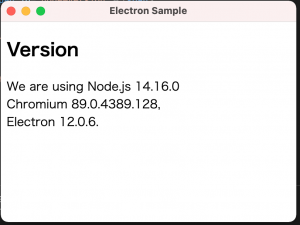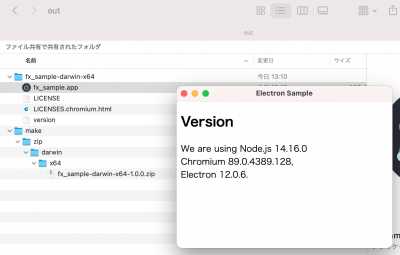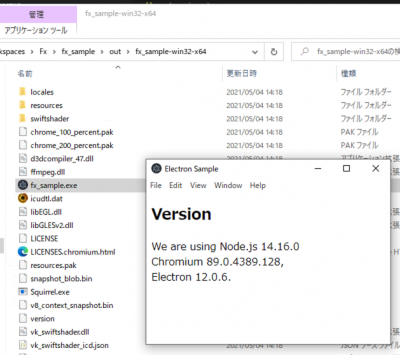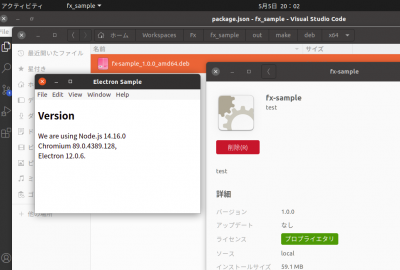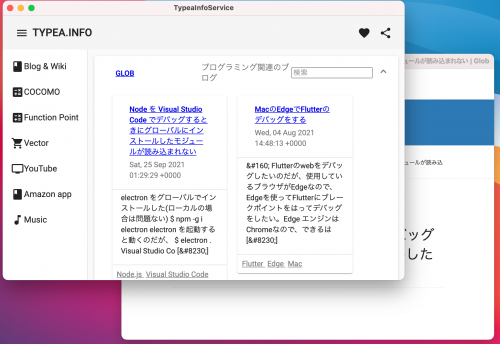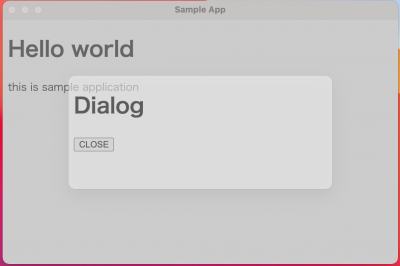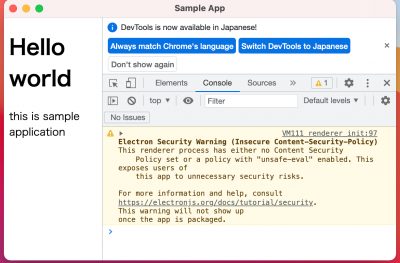Electron
ナビゲーションに移動
検索に移動
| Node.js | JavaScript | TypeScript | npm | Flutter |
目次
Electron
Fiddle
API Document
Required
- Node.jsのインストール
基本的なアプリの作成
- Electronアプリケーションは本質的にNode.jsアプリケーション
- Electronアプリケーションは、package.json から開始される
プロジェクトの作成とElectronのインストール
- mkdir my-electron-app && cd my-electron-app
- npm init -y
- npm i --save-dev electron
- グローバルにインストール
- npm -g i electron
mainスクリプトファイル(main.js)の作成
- mainスクリプトは、Electronアプリケーションのエントリーポイント
- Mainプロセスを開始し、Mainプロセスはアプリケーションのライフサイクルをコントロールする
- const { app, BrowserWindow } = require('electron')
- const path = require('path')
- function createWindow() {
- const win = new BrowserWindow({
- width:400,
- height:300,
- webPreferences:{
- preload: path.join(__dirname, 'preload.js')
- }
- })
- win.loadFile('index.html')
- }
- app.whenReady().then(() => {
- createWindow()
- app.on('activate', () =>{
- if (BrowserWindow.getAllWindows().length == 0) {
- createWindow()
- }
- })
- })
- app.on('window-all-closed', () => {
- if (process.platform !== 'darwin') {
- app.quit()
- }
- })
Webページ(index.html)の作成
- index.html
- アプリケーション初期化時に一度だけ表示されるページ
- このページがレンダープロセスを表現する
- <!DOCTYPE html>
- <html>
- <head>
- <meta carhset="UTF-8">
- <title>Electron Sample</title>
- <meta http-equiv="Content-Security-Policy" content="script-src 'self' 'unsafe-inline';" />
- </head>
- <body style="background: white;">
- <h2>Version</h2>
- <div>
- We are using Node.js <span id="node-version"></span>
- </div>
- <div>
- Chromium <span id="chrome-version"></span>,
- </div>
- <div>
- Electron <span id="electron-version"></span>.
- </div>
- </body>
- </html>
プレロードスクリプト(preload.js)
- Node.jsとWebページのブリッジ
- Node.js全体を安全に公開するのではなく、特定のAPIや動作をWebページに公開することができる
- 以下ではprocessオブジェクトからバージョン情報を読み取りページを更新する
- window.addEventListener('DOMContentLoaded', () => {
- const replaceText = (selector, text) => {
- const element = document.getElementById(selector);
- if (element) {
- element.innerText = text;
- }
- }
- for (const type of ['chrome', 'node', 'electron']) {
- replaceText(`${type}-version`, process.versions[type])
- }
- })
package.json
- {
- "name": "electron_sample",
- "version": "1.0.0",
- "main": "main.js",
- "scripts": {
- "start": "electron .",
- },
- :
- }
.gitignore
起動
- npm start
Visual Studio Codeでのデバッグ
launch.json Node を Visual Studio Code でデバッグするときにグローバルにインストールしたモジュールが読み込まれない
- {
- "version": "0.2.0",
- "configurations": [
- {
- "name": "Debug Main Process",
- "type": "node",
- "request": "launch",
- "cwd": "${workspaceFolder}",
- "runtimeExecutable": "${workspaceFolder}/node_modules/.bin/electron",
- "windows": {
- "runtimeExecutable": "${workspaceFolder}/node_modules/.bin/electron.cmd"
- },
- "args" : ["."],
- "outputCapture": "std"
- }
- ]
- }
パッケージングと配布
Electron Forge
- もっともシンプルで素早く配布するには、Electron Forgeを利用する
Electron ForgeをアプリケーションフォルダにImport
- $ npm install --save-dev @electron-forge/cl
- $ npx electron-forge import
- ✔ Checking your system
- ✔ Initializing Git Repository
- ✔ Writing modified package.json file
- ✔ Installing dependencies
- ✔ Writing modified package.json file
- ✔ Fixing .gitignore
- We have ATTEMPTED to convert your app to be in a format that electron-forge understands.
- Thanks for using "electron-forge"!!!
Mac 配布パッケージを作成
- out フォルダに出力される
- $ npm run make
- > fx_sample@1.0.0 make
- > electron-forge make
- ✔ Checking your system
- ✔ Resolving Forge Config
- We need to package your application before we can make it
- ✔ Preparing to Package Application for arch: x64
- ✔ Preparing native dependencies
- ✔ Packaging Application
- Making for the following targets: zip
- ✔ Making for target: zip - On platform: darwin - For arch: x64
- https://blog.ikappio.com/electron-forge-make-for-windows-from-macos/
- ビルド環境と同じパッケージをデフォルトで生成するようだ。
Windows配布パッケージの作成
Ubuntu配布パッケージの作成
- $ sudo apt install dpkg-dev
- $ sudo apt install rpm
$ npm run make
Electronの知識
プロセス
メインプロセスとレンダラープロセス
- main.js がメインプロセスを担い、GUIは持たない
- レンダーラープロセスは、Electronに内臓のWebブラウザを利用する
- Electronの機能を利用する場合、、electron.remote経由
IPC(プロセス間通信)
- メインプロセスとレンダラープロセスで情報を授受する場合、IPCを利用する
- ページAからページBを操作したい場合など、メッセージを ページA->メインプロセス->ページBと連携させる必要がある
構成
mainn.js
const { app, BrowserWindow} = require('electron');
function createWindow() {
let win = new BrowserWindow({
width: 400,
height: 200,
webPreference: {
nodeIntegration: true
}
});
win.loadFile('index.html');
}
app.whenReady().then(createWindow);
オブジェクトの分割代入
const { app, BrowserWindow} = require('electron');
Node.js機能の統合
- trueでNode.jsの機能を利用できるようになる
nodeIntegration: true
オブジェクト
app
- アプリケーション本体
- 起動/終了、Windowオープン/クローズなどの管理
BrowserWindow
- Electronアプリで表示されるウィンドウオブジェクト
- HTMLファイルを読み込むことでウィンドウを表示する
WebContents
- BrowserWindowに含まれ、Webコンテンツの状態管理
- Webコンテンツに関するイベント
Webページをロード
- loadURLとすることで、外部ページをロードできる
// win.loadFile('index.html');
win.loadURL('https://service.typea.info/blogwiki');
- WebページをElectronアプリ化
モーダルダイアログ
function createWindow() {
let win = new BrowserWindow({
width: 600,
height: 400,
webPreference: {
nodeIntegration: true
}
});
// win.loadURL('https://service.typea.info/blogwiki');
win.loadFile('index.html');
let child = new BrowserWindow({
width: 400,
height: 200,
parent: win,
frame: false,
modal: true,
transparent: true,
opacity: 0.5
});
child.loadFile('dialog.html');
}
デベロッパーツールを開く
win.webContents.openDevTools();
appオブジェクトのイベント
起動処理の完了
will-finish-launching
初期化処理完了
ready
BrowserWindowの生成
browser-window-created
Webコンテンツの生成
web-contents-created
全てのWindowが閉じられた
window-all-closed
全てのWindowを閉じる前
before-quit
終了する前
will-quit
終了時
quit
BrowserWindowのイベント
Windowの表示
show
Windowの非表示
hide
Window表示準備完了
ready-to-show
Windowを閉じる
close
Windowが閉じられた
closed
その他
- focus
- blur
- maximize
- unmaximize
- minimize
- restore
- will-resize
- resize
- will-move
- move
- enter-full-screen
- leave-full-screen
- enter-html-full-screen
- leave-html-full-screen
- always-on-top-changed
BrowseWindow操作
- destory
- close()
- focus()
- blur()
- isFocuced()
- isDestoryed()
- show()
- showInactive()
- hide()
- isVisible()
- isModal()
- maximize()
- unmaximize()
- isMaximized()
- minimize()
- restore
- isMinimized()
- setFullScreen()
- isFullScreen()
- isNormal()
- SetBounds()
- GetBounds()
- SetContentBounds()
- GetContentsBound()
- SetSize()
- GetSize()
- SetContaentSize()
- GetContentSize()
- SetMinimumSize()
- GetMinimumSize
- SetMaximumSize()
- GetMaximumSize()
- SetPosition()
- GetPosition()
- moveTop()
- center()
- settitle()
- getTitle()
WebContentsのイベント
コンテンツロード完了
did-finish-load
フレームのコンテンツロード
did-frame-finish-load
コンテンツ読み込み開始
did-start-loading
コンテンツ読み込み中止
did-stop-loading
DOM生成完了
dom-ready
新しいWindow作成
new-window
URLアクセス時
will-navigate
URLアクセス開始
did-start-navigation
その他
- will-redirect
- did-redirect-navigation
- did-navigate
- will-prevent-unload
- destroyed
- enter-html-full-screen
- leave-html-full-screen
- zoom-changed
- devtools-opend
- devtools-closed
- devtools-focused
- console-message
© 2006 矢木浩人