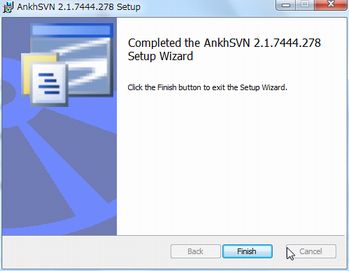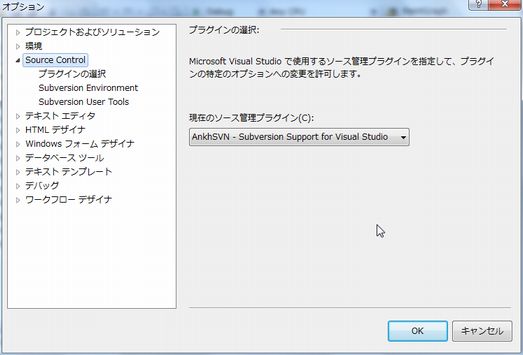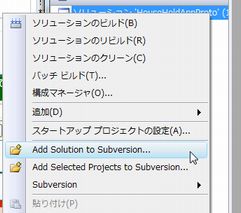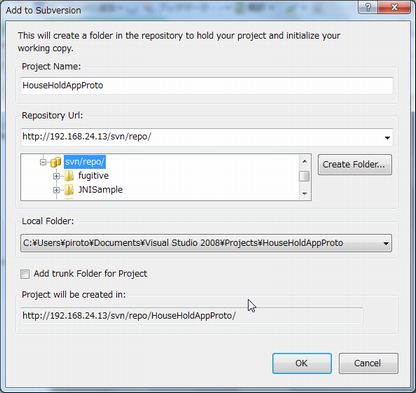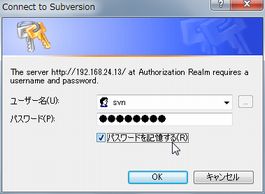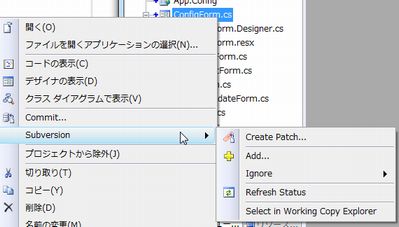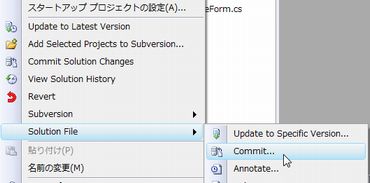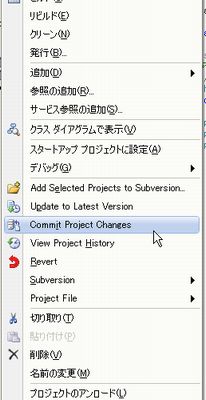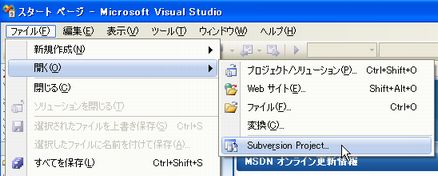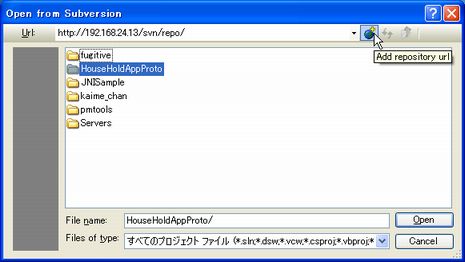Visual Studio Ankhsvn (Subversion Plugin)
Visual Studio Ankhsvn (Subversion Plugin)
Visual Studio | subversion | C Sharp | VC++ |
概要
- Visual Studio 用 Subversion ソース管理プロバイダ
- Visual Studio IDEから直接ソース管理操作を行うことが可能。
インストール(ver 2.1)
- AnkhSVNをダウンロードし、起動する(古いバージョンは自動でアップデートされる)
Visual Studioから使用する
既存のソリューションをAnkhSVN2.1で利用する
ソリューションを開く
- 最初に使用する場合、ツール - オプション から、ソース管理プラグインが、AnkhSVNに設定されていることを確認する。
ソリューションがAnkhSVNに接続されているか確認する
- ソリューションファイルを選択しコンテキストメニューを開く
- Add to Subversion と表示されたら、まだ接続されていない
ソリューションを接続
- Add to Subversion を選択し、接続情報を入力、作業コピーをどこに置くか確認
- ユーザーIDとパスワードを設定
- ソース管理メニューが現れる
プロジェクトをCommitする
ソリューションをSubversionからチェックアウトする
Using Open from Subversion
ファイル-開く-Subversion Project
URLをドロップダウンから選択するか、地球アイコンをクリックして入力する
- ソリューションを選択し、OK
ローカルでプロジェクトを格納するフォルダを選択し、OK
Repository Explorer経由で自動的にソリューションが開く
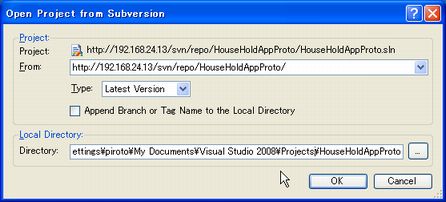
表示-Repository Explorer
- ツールウィンドウが開く
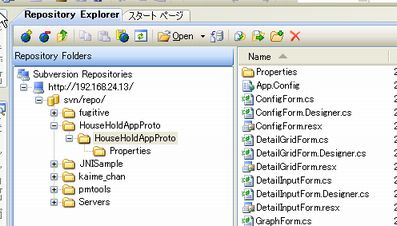 When the tool window appears, choose the Plus-Folder icon to add your repository path and click OK.
Browse to the solution you would like to check out, right-click and choose Checkout Folder.
Browse to the location where you keep your working copy and press OK (you may need to create a directory first).
Open the solution inside Visual Studio. You will be asked whether to enable AnkhSVN for this solution, choose Yes.
Starting a new repository
Create a Subversion repository either by using the SVN command line tools or TortoiseSVN. The command line syntax is:
svnadmin create C:\myrepos
Open the solution you wish to check-in.
Choose View -> Solution Explorer from the Visual Studio menu.
From the right click menu select Ankh -> Add solution to Subversion repository.
Add the URL to your Subversion repository, in this example it is "file:///c:/myrepos." Note that you may want to check the box to create a new directory if you want to "import" something directly into an existing directory (specified by the URL) or a new subdirectory.
Once complete, you should now see green check-marks alongside items in the Solution Explorer window.
When the tool window appears, choose the Plus-Folder icon to add your repository path and click OK.
Browse to the solution you would like to check out, right-click and choose Checkout Folder.
Browse to the location where you keep your working copy and press OK (you may need to create a directory first).
Open the solution inside Visual Studio. You will be asked whether to enable AnkhSVN for this solution, choose Yes.
Starting a new repository
Create a Subversion repository either by using the SVN command line tools or TortoiseSVN. The command line syntax is:
svnadmin create C:\myrepos
Open the solution you wish to check-in.
Choose View -> Solution Explorer from the Visual Studio menu.
From the right click menu select Ankh -> Add solution to Subversion repository.
Add the URL to your Subversion repository, in this example it is "file:///c:/myrepos." Note that you may want to check the box to create a new directory if you want to "import" something directly into an existing directory (specified by the URL) or a new subdirectory.
Once complete, you should now see green check-marks alongside items in the Solution Explorer window.
© 2006 矢木浩人